
The Dalet Interweb is a web based product used to extract audio files from the Dalet database. Along with its extraction utility, it will also perform crucial conversion processes necessary for VOA users to place the extracted audio onto the VOANews.com website (or for other external non-Dalet uses). The Interweb is functional on any system on the broadcasting network using a Dalet account log-in.
Interweb was created as a portal to the Dalet database for file extraction. The Interweb is a mirror (or duplicate) of the Dalet database. This means the file saving folders and categories you see available in the Dalet basebrowser will also appear in the Interweb (on the left frame of the browser). See the example below.
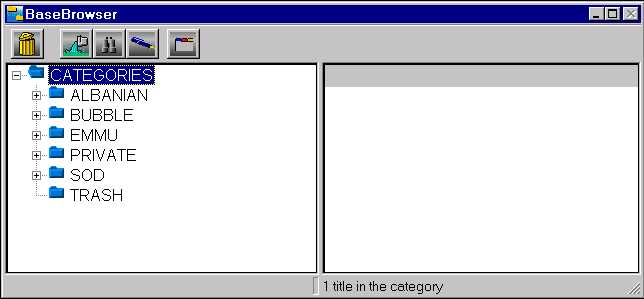
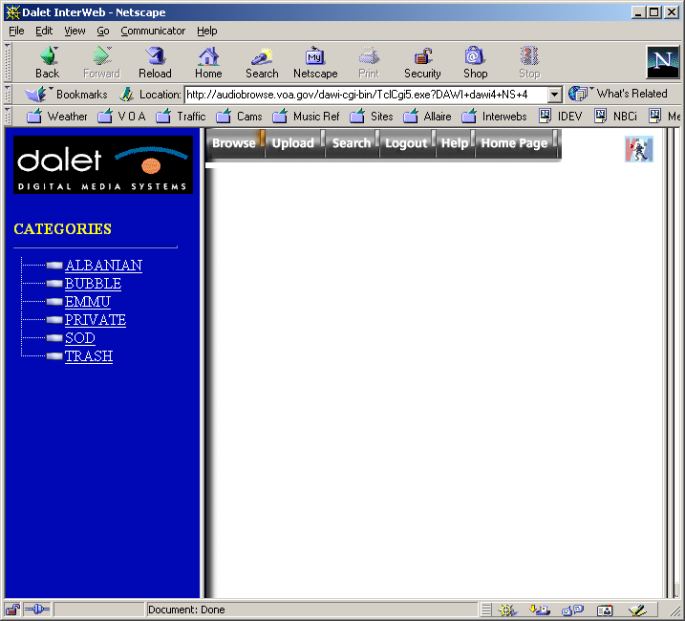
Using Dalet Interweb to Extract and Convert Files to MP3 and Real Audio (.RA)
The following steps will apply to any recording saved in the Dalet Basebrowser.
1. Locate the file to be converted in the Dalet Basebrowser (in this case, the file is named "testorama").
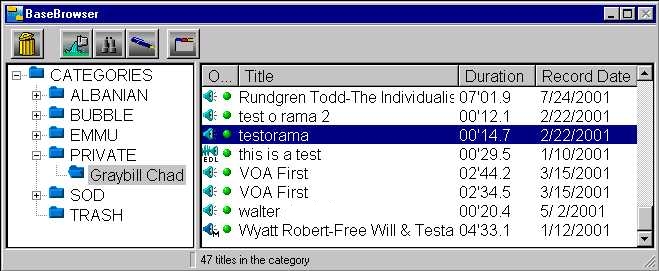
2. Double left click the file. This should bring up the file properties screen.
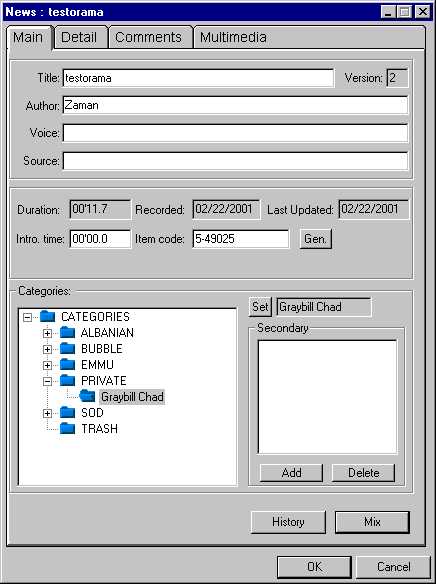
3. Select the desired conversion folder by left clicking on it in the categories window. The conversion folders usually are titled as you see below (ie Convert MP3 Mono/RA etc). Basically, the title of the folder translates as, "any file in this folder will be converted to these formats." If we put the file in the Convert MP3 Stereo/RA, the Interweb will create a stereo MP3 file AND a Stereo Real Audio file (with the extension .ra).
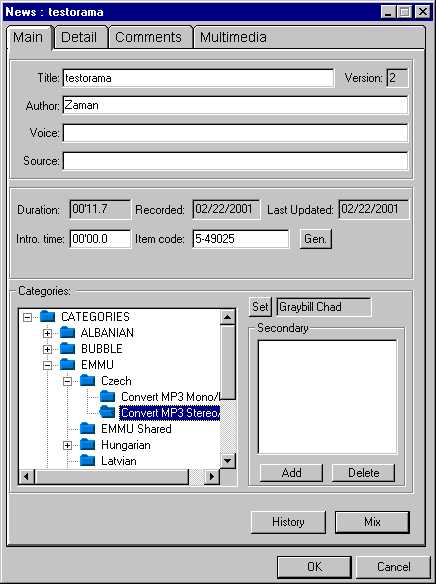
4. Click the Add button located below the Secondary portion of the properties window.
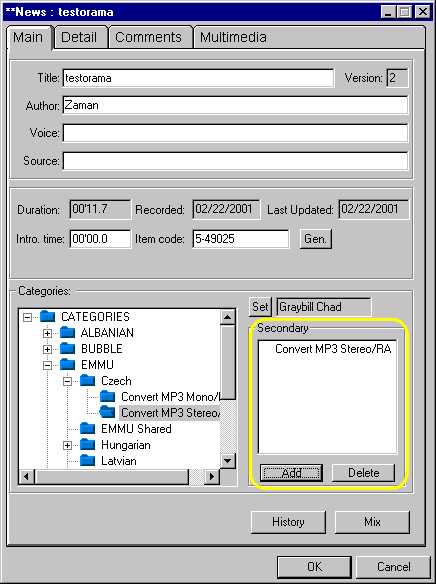
5. Click OK on the bottom of the properties window. This step duplicates the file into the conversion folder you have chosen.
6. At your desktop, start Netscape and enter the following address in your browser (or you can click the link here):
7. Enter your Dalet username and password into the appropriate fields and click OK.
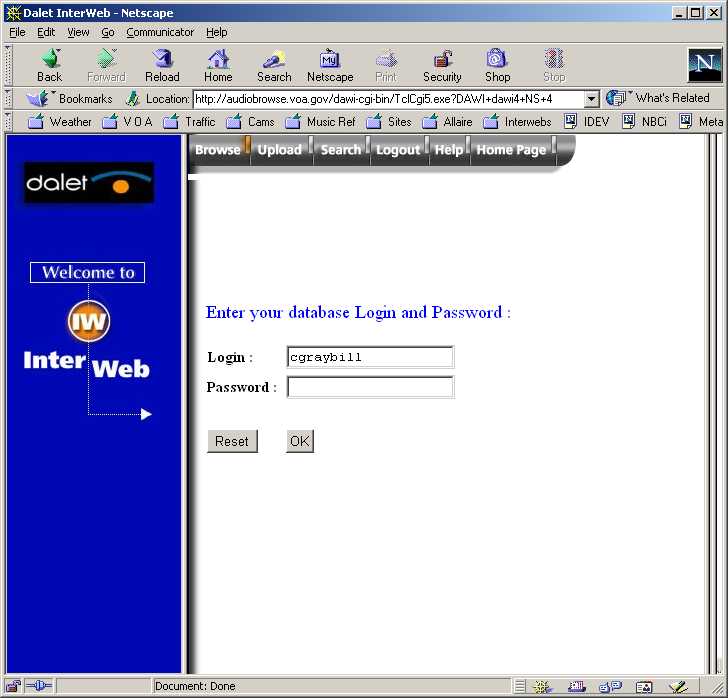
8. After you click OK, you should see the categories in the left frame of the browser that you are familiar with seeing in the Dalet Base Browser. (Note: the categories you see in the images in this tutorial will differ from the categories you will notice after your login. This is because every user has different rights to different folders).
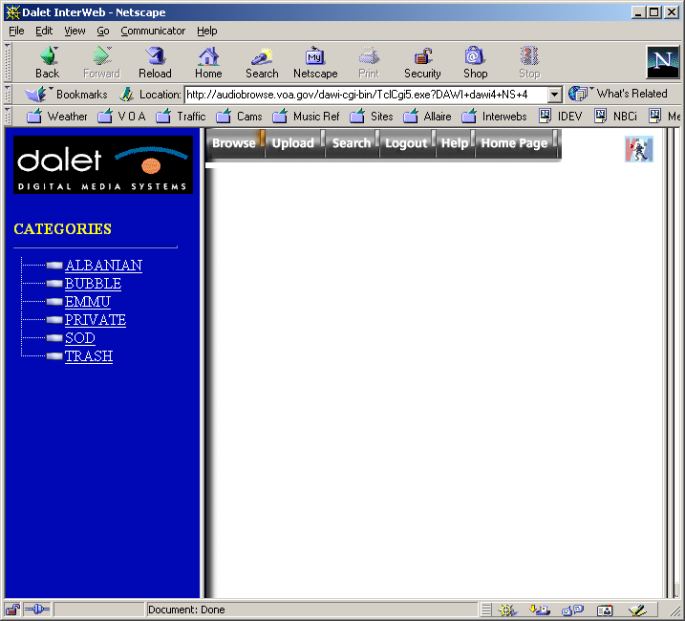
9. By clicking on the folder name links on the left frame, browse to the CONVERSION FOLDER that contains the file for conversion. In this case, I have selected the stereo conversion sub folder under the Czech folder in the EMMU section. I will first click EMMU, then Czech, then Convert MP3 Stereo/RA. Keep in mind that the interweb needs to reload the page with every selection you make so BE PATIENT.
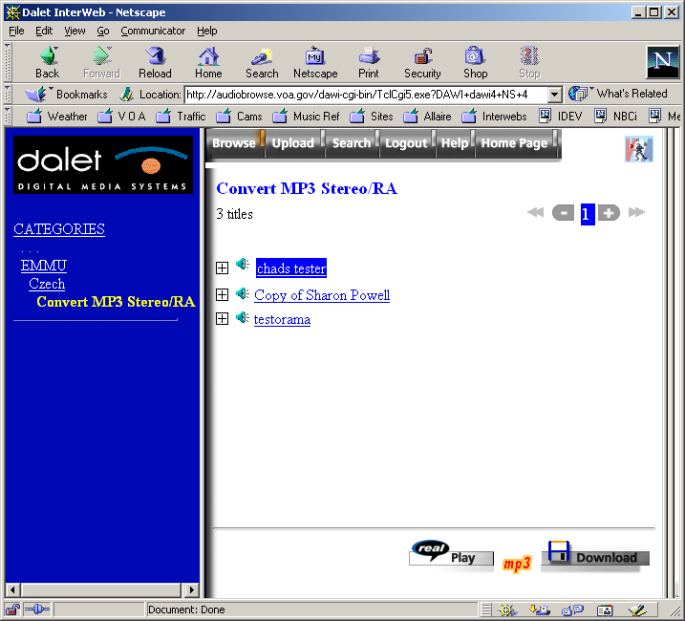
10. Left click on the file you are working with in the right frame of the browser window (in this case, our file is "testorama"). This will highlight the file. (Note: You can also click on the "+" node to the left of the file to view information on the file).
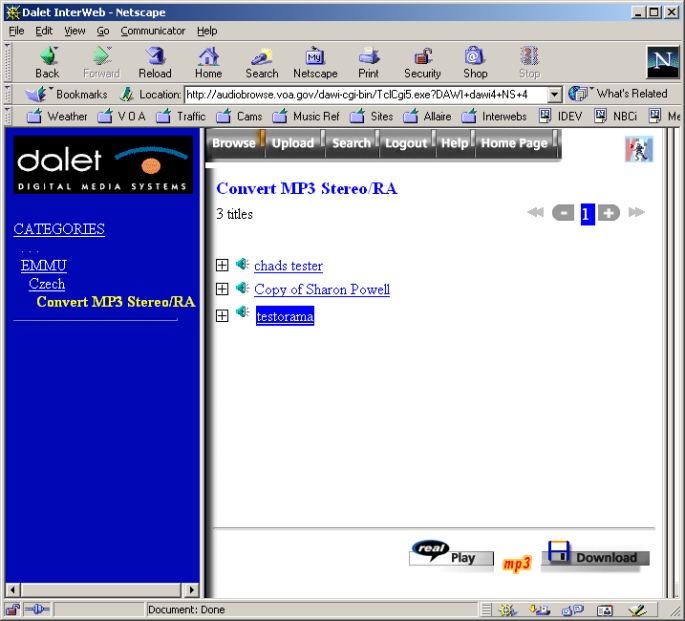
11. At the bottom right of the browser window you will notice 3 icons. Each icon stands for a different type of conversion.
|
|
Download the file as Real Audio with a .ra extension. |
|
|
Download the file as an MPEG Layer 3 file with a .mp3 extension. |
|
|
Download the file as a broadcast quality MPEG2 file. |
To download the file in any of these formats, RIGHT CLICK on the icon of the desired download format. In Netscape, choose Save Link as. In Internet Exlporer, choose Save Target as.
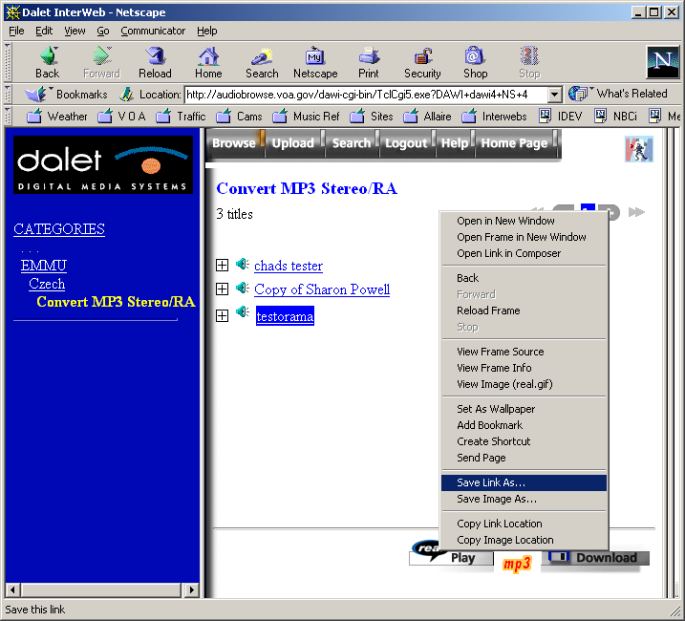
12. You will then see a Save as... dialog box. You will notice that the filename contains something different than what you expected. This is the Dalet database ID for the file. Feel free to change the file name to suit your own identification purposes, and click Save.
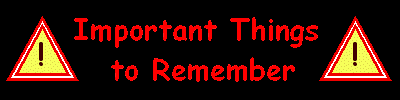
1. When navigating to the conversion folder to retrieve your file, if you do not see all three icons at the lower right of the browser window, the conversion process may not yet be completed. In this case, you should click back on a previous or other category and then browse to the conversion folder again to check and see if all three icons are available in the lower right hand corner of the browser window. The conversion process may take longer with longer files. The conversion process may also be delayed due to high traffic on the interweb. In either case, be patient and plan ahead.
2. If you cannot find the file you desire, you can click on the Search button at the top of the interweb screen and search for your file based on many variables such as, Title, Artist, Date, etc.
3. Don't forget to click on the Logout button at the top of the browser (next to the search button) when your work with the interweb is complete.